Craft your perfect IES light, down to every detail
The newest addition to the Shaders Plus & Gobos Plus family...
IES Plus
Procedural IES Lights for Blender
Available in the "Plus Bundle" via Shaders Plus or Gobos Plus


What does it do?
IES Plus brings a fully procedural approach to IES lighting and general lighting workflows.Shape, blend, and perfect your lighting directly within Blender's shader editor – no external IES profiles needed.


Modular Control
IES Plus offers a unique approach to IES lighting workflows!By utilizing a modular node-based workflow, you have virtually unlimited control over how your lights turn out!
Color Temperature
Take complete control of your light's color characteristics:+ Utilize realistic color temperature presets+ Apply multiple color temperatures within a single light+ Create distance-based color temperature transitions
Utility Nodes
Take your lighting control even further with specialized utility modules:+ Link multiple lights with external mapping controls+ Create complex falloff behaviors with distance tools+ Synchronize groups of lights with a single control




36 Presets
And counting!
IES Plus comes loaded with versatile presets!
They're not just static profiles - think of them as starting points for your perfect lighting setup.Drag and drop the look you want and start customizing. No more digging through unnamed IES files in your explorer - everything you need is right in Blender's shader editor.
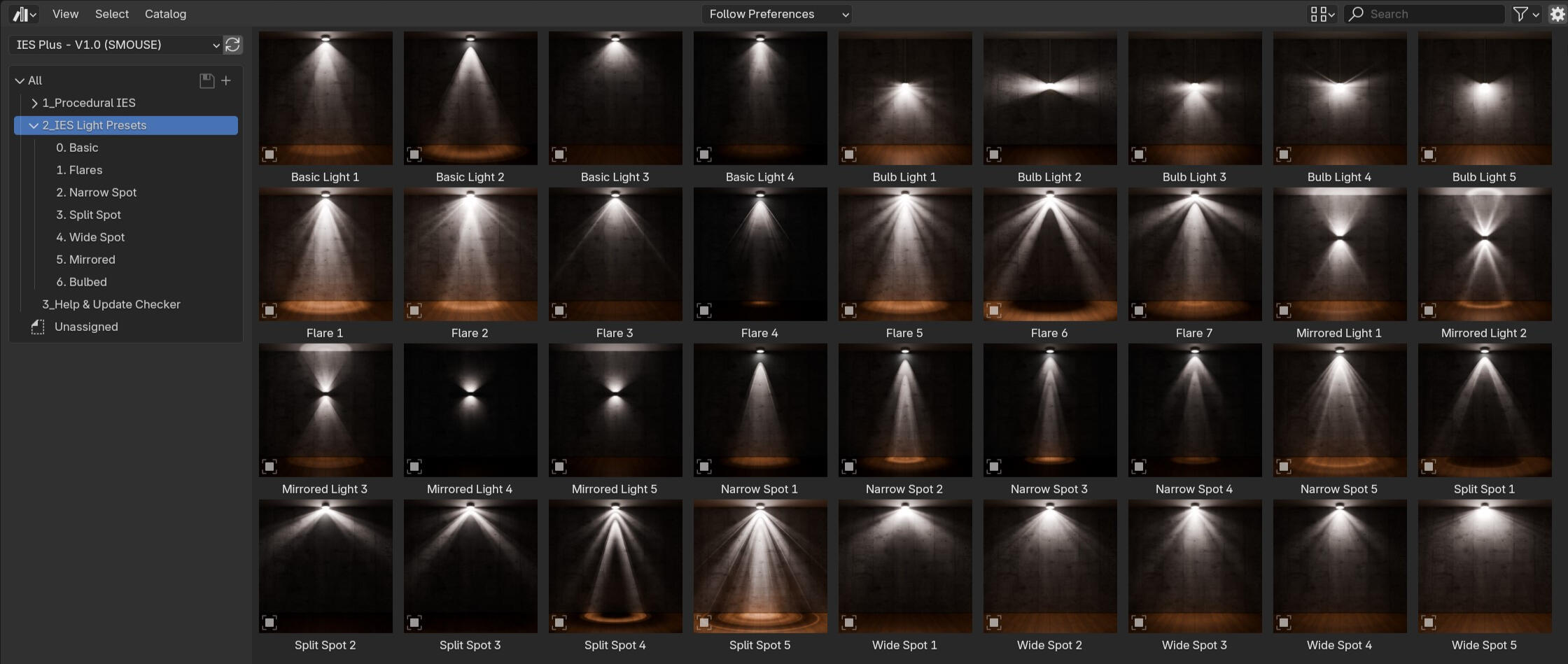


IES Plus is currently up to date! :)
Installation:
Unzip the IES Plus file...Edit > Preferences > File Paths > Asset Libraries > Click the + button > Under the Path menu, click the folder button and navigate to where you unzipped the download > Add the Folder > Save Preferences
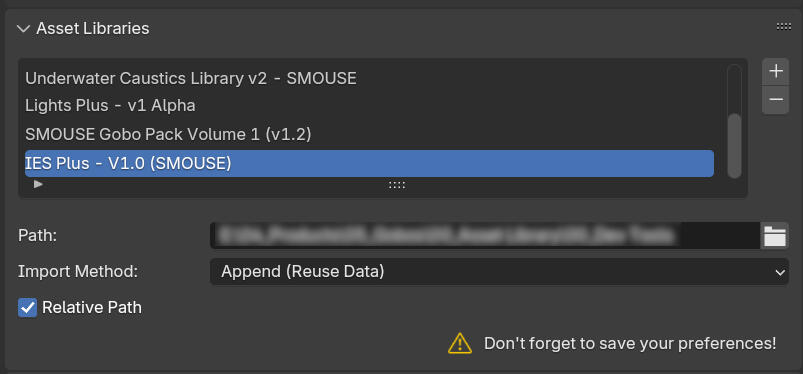
How-To Documentation will come soon.
In the meantime, please don't hesitate to message us with any technical questions at all!Thank you!











